Labels CT Teams
- IPD-CT (409)
- PTUClusterFrames (238)
- RebeccaSinz-CT (158)
- Crystal-CT (125)
- CT-HODG (96)
- Honored Scraps-CT (83)
- IPD-Match (50)
- WickedPrincessKit (47)
- Help4Casper (42)
- CT-Ishika (41)
- HappyPumkinCT (40)
- HODG (32)
- HODGPTU-CF (32)
- HODG-Store (27)
- YudesKreationz (24)
- Carita Creationz-CT (22)
- DeniseCArt-CT (22)
- EnChan-CT (19)
- Hania'sDesign (19)
- HODGLD (18)
- O'Srap Blog Train (18)
- YKS-CT (18)
- Honored Scraps (15)
- Scrap Dimensions (15)
- HappyPumpkin (12)
- Chrisje's-CT (8)
- Passion4Scraps (7)
- EscapeR-blog (6)
- MélinouCT (6)
- MDBT (4)
- Scraps Dimensions (4)
- YK-CT (2)
- HODGPTU CU Tube (1)
Search This Blog
Oct 18, 2012
Thursday, October 18, 2012 | Edit Post
For the love of my Wolf
This tutorial is
written by me on October 18 2012… Any resemblance to others is not intended nor
meant. This is written in hopes you have a working knowledge of PSP9 .
I’m working with the
wonderful artwork Alchemist XIII
You have to have a
license to use his work
You can get that here
http://indie-zine.com/iZPShop/
I’m using a Forum Set
Tempalte by Spawn
Template 58
You can download it
here http://spawnsfstemplates.blogspot.com/
No Scraps to the tut..
Re-move the copyright
layer and click on the Main Background and pick a color from your tube and
flood fill that layer Add a bright noise of 23 to that layer,
Take the darker grey layer copy it and paste as a new pic, take your tube and paste as a new layer, then using the selction tool draw it inside of the darker grey and then cut that part of the tube out,and paste over the middle black dots
Now using your rectangle tool size 5 and draw on the outside of the tube where it looks like a frame is around that tube. Make sure you make the vector layer a rastor layer so you can do things with it
I am adding a gradient glow of green to match the wolves eye's
It's easier to just show it to you, use the setting below...
after adding your gradient glow add a drop shadow of 3/3 default settings
Take the Light grey layer and pick another color from your tube,
flood fill that layer, Go into your adjust section of PSP, and add noise of 35 to the layer
Now take your tube and paste it over the Darker Grey background re-size by 45% and pull it to the right hand side of that using your selection tool cut our where you can see his eyes,
and a little of his head(hair is the line you should cut at)
Add your name and copyright info, and your done
One for Dave since it's his template i'm using.. Thank you again for making such wicked templates to use

Subscribe to:
Post Comments
(Atom)
Labels
- RachelDesignsMask (211)
- Elegancefly (76)
- CDO-Tube (75)
- MillieMask (65)
- Alex Prihodko (58)
- NocturnTube (55)
- FTU Kit (54)
- Exclusive PFD (51)
- Alehandra Vanhek (42)
- Help4Casper (42)
- BlogTrain (40)
- VivMask (35)
- Free wallpaper (33)
- MillieTemp (33)
- JoseCanoTube (32)
- AORK-Mask (28)
- HODG-Store (27)
- ArthurCrowe (24)
- Carita Creationz-CT (22)
- SimoneMask (20)
- FreeBanner (18)
- HODGLD (18)
- O'Srap Blog Train (18)
- CILM-Tube (16)
- CU/PU (16)
- AnnaLiwanag (15)
- RachelDesigns (15)
- KarmaMask (14)
- HalloweenSnags (12)
- HorsePlayTemp (12)
- LadyMishkatube (12)
- AlecRud (11)
- BeckyP-Temp (9)
- Goldwasser (9)
- Eennizzietube (8)
- FTU FTU-CU (7)
- Passion4Scraps (7)
- BCA-Awarness (6)
- BarbaraJensen (6)
- EscapeR-blog (6)
- MartinAble (6)
- Anna Marine (5)
- Atarikatube (5)
- CU/AI (5)
- FoxFoggyDog (5)
- NocturneTube (5)
- P4SBlog (5)
- AbbeyDawn (4)
- FidorovaMaria (4)
- Fiodorova_Maria (4)
- JuliaFoxtube (4)
- Laguna (4)
- ArtofFreyatube (3)
- CarolinaSeabra (3)
- Doodlebydesign (3)
- SyllyTemp (3)
- AndyCooper (2)
- BrutalDesigns Temp (2)
- HorsePlayMask (2)
- MagDreamblog (2)
- MarusovA (2)
- MelissazMask (2)
- MizTeequeTemp (2)
- Amberly Berendson (1)
- AtillaTube (1)
- Blog Train (1)
- BreastCancer (1)
- BrutaDesignsMask (1)
- CU/PU-PGD (1)
- DannyLee (1)
- FourmStyletut (1)
- HODGPTU CU Tube (1)
- JosephineSha (1)
- Lin Temp (1)
- MarusovA ART (1)
- Michel Calandra (1)
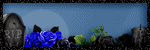
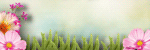
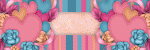



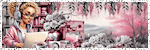
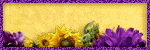
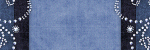
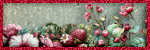

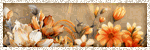
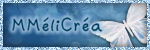




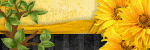
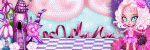
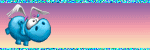

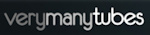
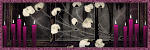
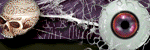
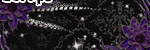
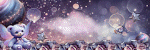

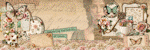
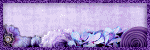
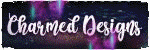

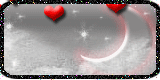


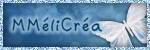

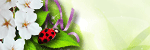
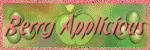
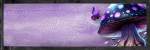

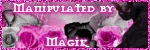
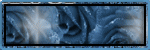
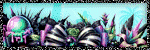
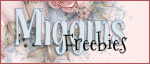
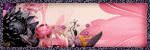
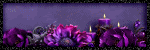
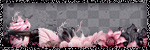
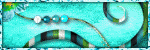
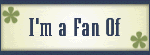
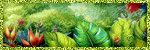


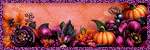
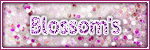
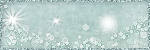
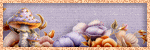
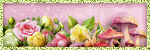

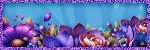
0 comments:
Post a Comment
Thank you for reading my tutorials and snagging my snags. I design under House of Dragus Graphics by LadyDragus