Labels CT Teams
- IPD-CT (407)
- PTUClusterFrames (234)
- RebeccaSinz-CT (155)
- Crystal-CT (122)
- CT-HODG (93)
- Honored Scraps-CT (83)
- CT-MTA (54)
- IPD-Match (50)
- WickedPrincessKit (47)
- Help4Casper (43)
- CT-Ishika (41)
- HODG (36)
- HappyPumkinCT (36)
- HODG-Store (24)
- YudesKreationz (23)
- Carita Creationz-CT (22)
- DeniseCArt-CT (21)
- EnChan-CT (19)
- Hania'sDesign (19)
- O'Srap Blog Train (18)
- Scrap Dimensions (15)
- CutenToons (14)
- YKS-CT (14)
- Fantastically Free Blog (11)
- HappyPumpkin (11)
- Chrisje's-CT (6)
- Passion4Scraps (5)
- MDBT (4)
- Scraps Dimensions (4)
- CCD-CriousCreativeDreams (3)
- YK-CT (2)
- CutenToonsFTU (1)
Search This Blog
Aug 25, 2015
Tuesday, August 25, 2015 | Edit Post
This tutorial is
written in Corel X5, but any version should work. It is written by my own
thoughts and word’s never meant to copy or look like others work.
I am using a PTU kit
By
Pink Paradox
Productions
Called
Called
You can find all of
her kits
In her own store
I am using the PTU
artwork of
Laguna
You can her artwork
Here PFD~Pics For Design
When working with a
large size tube, always make a smaller one, of the merged layers you want to
use, coloring the layers you wish to use also. I normally make one tagger size
around 600 pixels in height, with the colors I want to match my kit…
I am using a FTU Maks
(MPM_37) by
Millies PSP Madness
Here Millies PSP Madness
I am using a FTU Font
Alice In Wonderland
found on any FTU font site…
Open a 700x700 size
tag, you can re-size later
Frame 12 c/p re-size
by 55% leave in the middle of your frame…
14 c/p re-size by 35%
pull to the upper left hand edge of your frame...
117 c/p pull behind
frame, re-size by 50% pull to the far right hand edge of the frame…
Take the full size
tube and crop from her waste to her hat to make a close up, then paste re-size
by 40% pull to the bottom edge of the frame…
176 c/p mirror
re-size by 60% pull to the lower right hand edge of tag, making the bramble hit
the right hand edge of frame…
173 c/p re-size by
50% pull to the far left hand edge of bramble…
10 c/p re-size by 30%
add a sharpen more to the element…
171 c/p mirror
re-size by 60% pull to the lower left hand edge of your tag…
130 c/p mirror re-size
by 30% pull to the lower right of mushroom…
136 c/p re-size by
25% pull to the lower left of mushroom…
12 c/p re-size by 20%
mirror pull to the lower right hand edge of your tag…
26 c/p re-size by 25%
pull to the lower right hand edge of your tag…
142 c/p re-size by 25%
pull to the lower right hand edge of hat…
147 c/p re-size by
20% pull to the lower left hand edge of hat…
59 c/p re-size by 20%
pull it to the top right hand edge of hat…
1 c/p re-size by 40%
pull to the lower left hand edge of tag, by blue flower…
34 c/p re-size by 25%
pull to the left hand edge of red rose…
35 c/p re-size by 15%
pull to the right of other cupcake…
45 c/p re-size by 25%
pull to the right hand edge of tag…
53 c/p re-size by 25%
pull to the lower left hand edge of tag, take your sharpen element item in the
CorelX5 and sharpen on the Drink me portion of the element….
Go to the very bottom
of your tag, flood fill with paper 25 apply the mask from above Merge the group
up-size by 110% and sharpen more to the layer…Or use a mask of your choice, a circle shaped mask would
work best…
©LadyDragus~ August
25 2015
**I am the copyright
holder of the tutorial only, the art and kit and mask belong to the ladies I
marked above…
Thank you for
reading/doing my tutorial

Labels:MillieMask,PFD-Tube,PinkParadox-CT
Subscribe to:
Post Comments
(Atom)
Labels
- AORK-Mask (28)
- AbbeyDawn (4)
- AlecRud (11)
- Alehandra Vanhek (42)
- Alex Prihodko (58)
- Amberly Berendson (1)
- AndyCooper (2)
- Anna Marine (5)
- AnnaLiwanag (15)
- ArthurCrowe (24)
- ArtofFreyatube (3)
- Atarikatube (5)
- AtillaTube (1)
- BCA-Awarness (6)
- BCA-Snags (1)
- BarbaraJensen (6)
- BeckyP-Temp (9)
- Blog Train (1)
- BlogTrain (37)
- BreastCancer (1)
- CDO-Tube (75)
- CILM-Tube (16)
- CU/AI (3)
- CU/PU (15)
- CU/PU-PGD (1)
- Carita Creationz-CT (22)
- CarolinaSeabra (3)
- DannyLee (1)
- Doodlebydesign (1)
- Eennizzietube (8)
- Elegancefly (75)
- EscapeR-blog (3)
- Exclusive PFD (51)
- FTU FTU-CU (5)
- FTU Kit (52)
- FourmStyletut (1)
- Free wallpaper (33)
- FreeBanner (18)
- Goldwasser (9)
- HalloweenSnags (10)
- Help4Casper (43)
- Help4Casper-GothicFairyCollab (3)
- Help4Casper-MissCandyCane (4)
- Help4Casper-SexyMeena (3)
- Help4Casper-ValentinaBundle (1)
- Help4CasperDiaMuerta (1)
- Hlep4CapserRoyalSweetnessCollab (2)
- JoseCanoTube (32)
- JosephineSha (1)
- JuliaFoxtube (4)
- KarmaMask (15)
- LadyMishkatube (12)
- Laguna (4)
- Lin Temp (1)
- MagDreamblog (2)
- MartinAble (6)
- MarusovA (1)
- MarusovA ART (1)
- Michel Calandra (1)
- MillieMask (64)
- MillieTemp (33)
- MizTeequeTemp (2)
- NocturnTube (55)
- NocturneTube (5)
- O'Srap Blog Train (18)
- P4SBlog (4)
- Passion4Scraps (5)
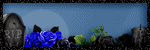
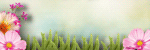
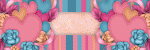




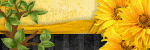
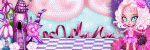
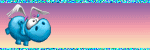

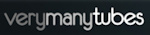
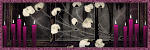
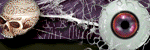
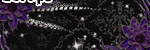
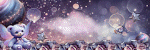

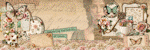
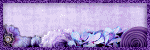


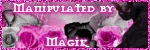
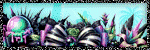
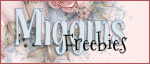
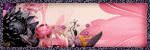
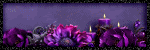
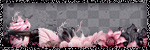
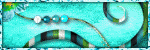
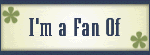
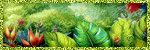






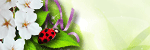
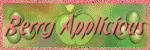
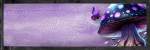
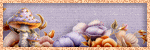
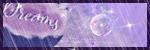
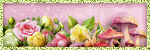

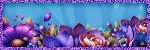


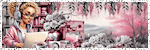
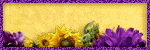
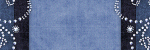
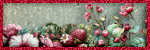

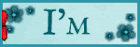
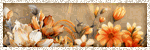
0 comments:
Post a Comment
Thank you for reading my tutorials and snagging my snags. I design under House of Dragus Graphics by LadyDragus